10-Minute Quickstart
Get started creating your account, restaurant and setting up your menus. Place a test order and see the order management process.
1. One Step Registration
Simple one-step registration. On registration, the owner will receive an email with a login and password. The restaurant will be signed up for FREE Plan which gives 100% free access to the digital menu and QR code access to the restaurant. To start taking unlimited commission-free orders (Pickup, Delivery, Dine-In and POS), upgrade your plan to STARTER or PRO by vising "Plan" menu after login
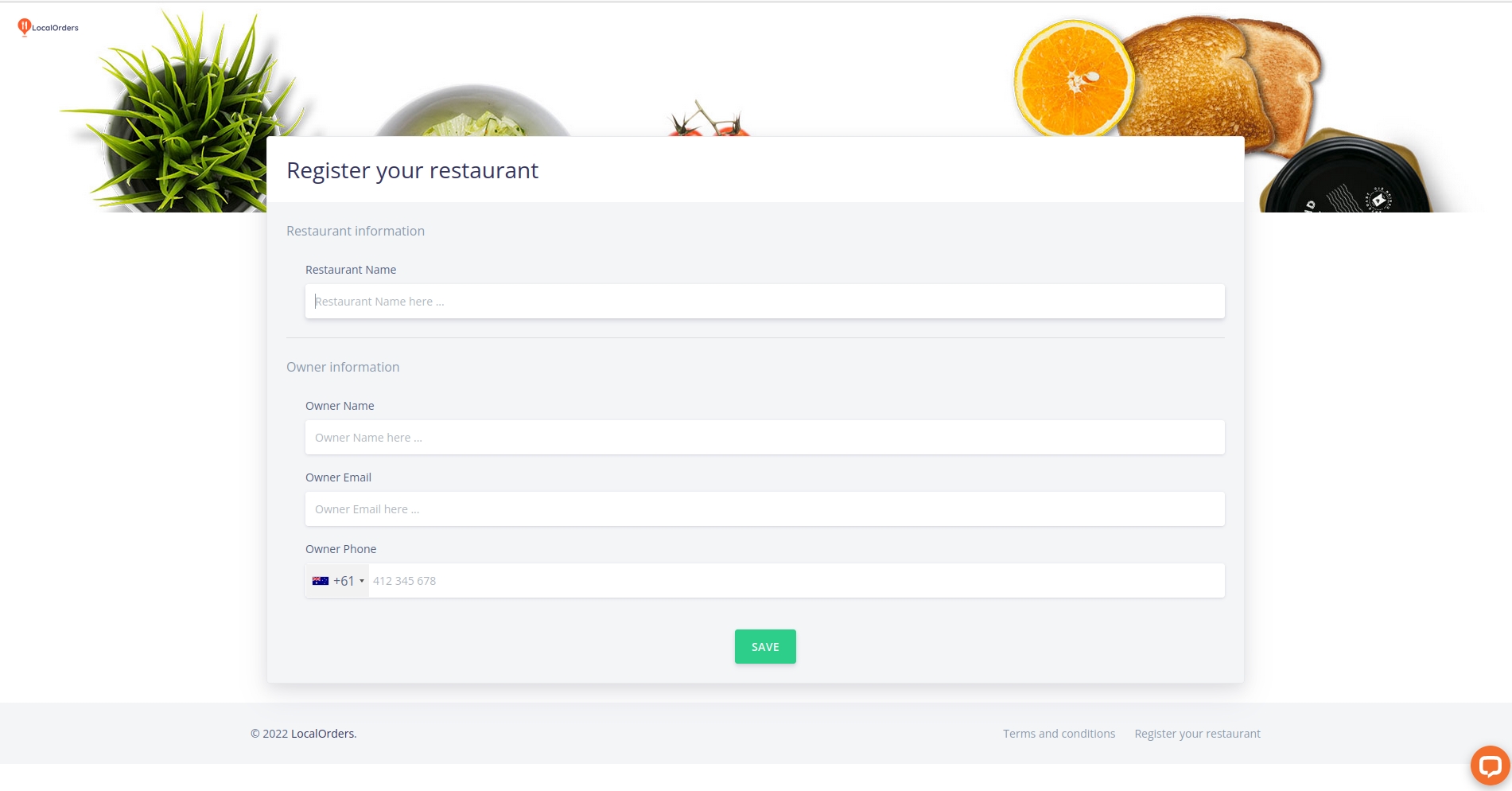
2. Complete Restaurant Setup
Go to Restaurant menu and complete restaurant setup by adding restaurant address, working hours, locations, phone number, currency and order details etc.
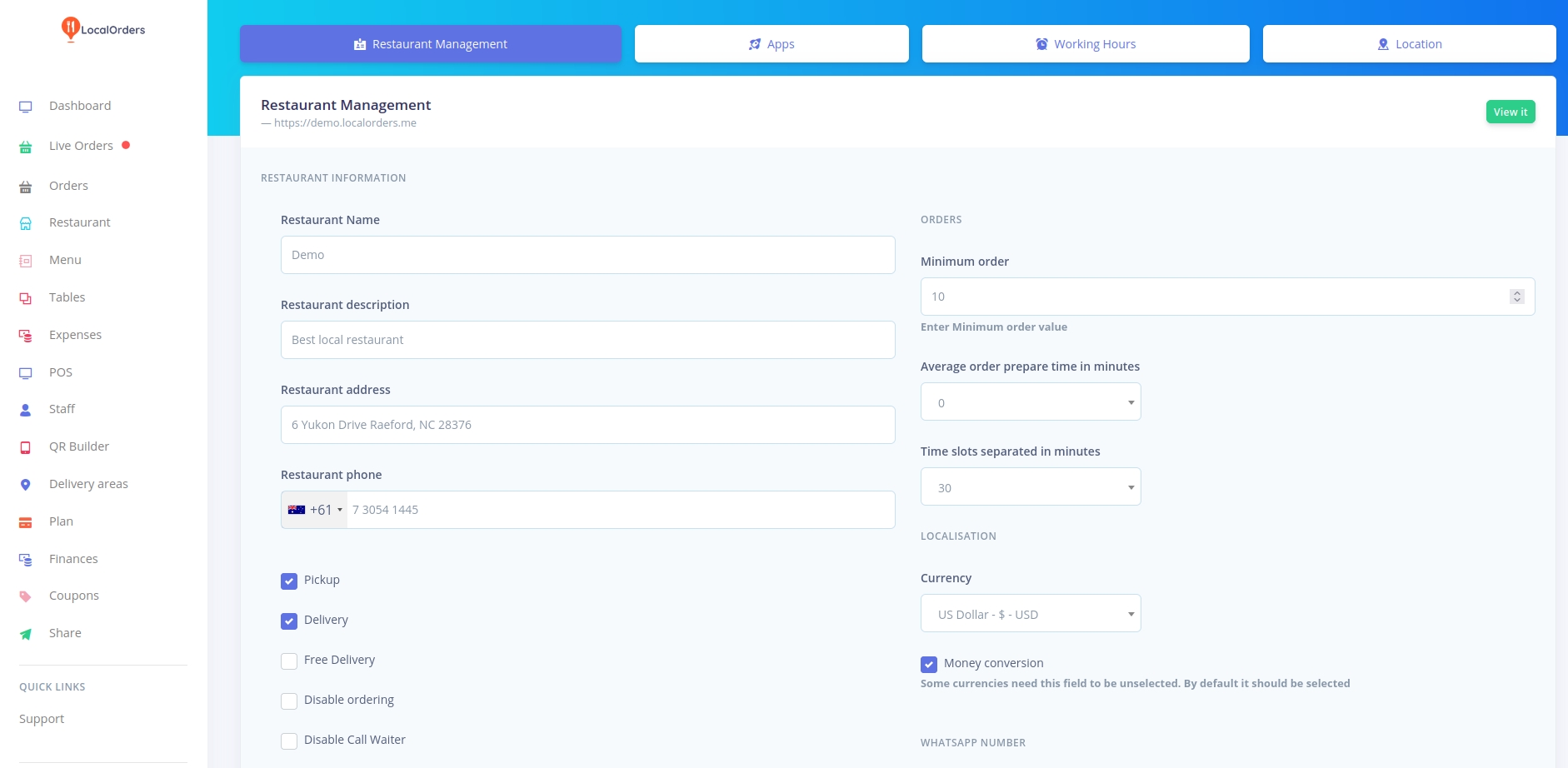
3. Setup Menu
Menus are organized in a tree structure. Menus contain categories and categories contain dishes. The general setup process is as follows.
Create all the categories under the menu
Create dishes under the categories
Create Variants and Extras to add customization to dishes
Choose Allergens to highlight attributes of particular dishes
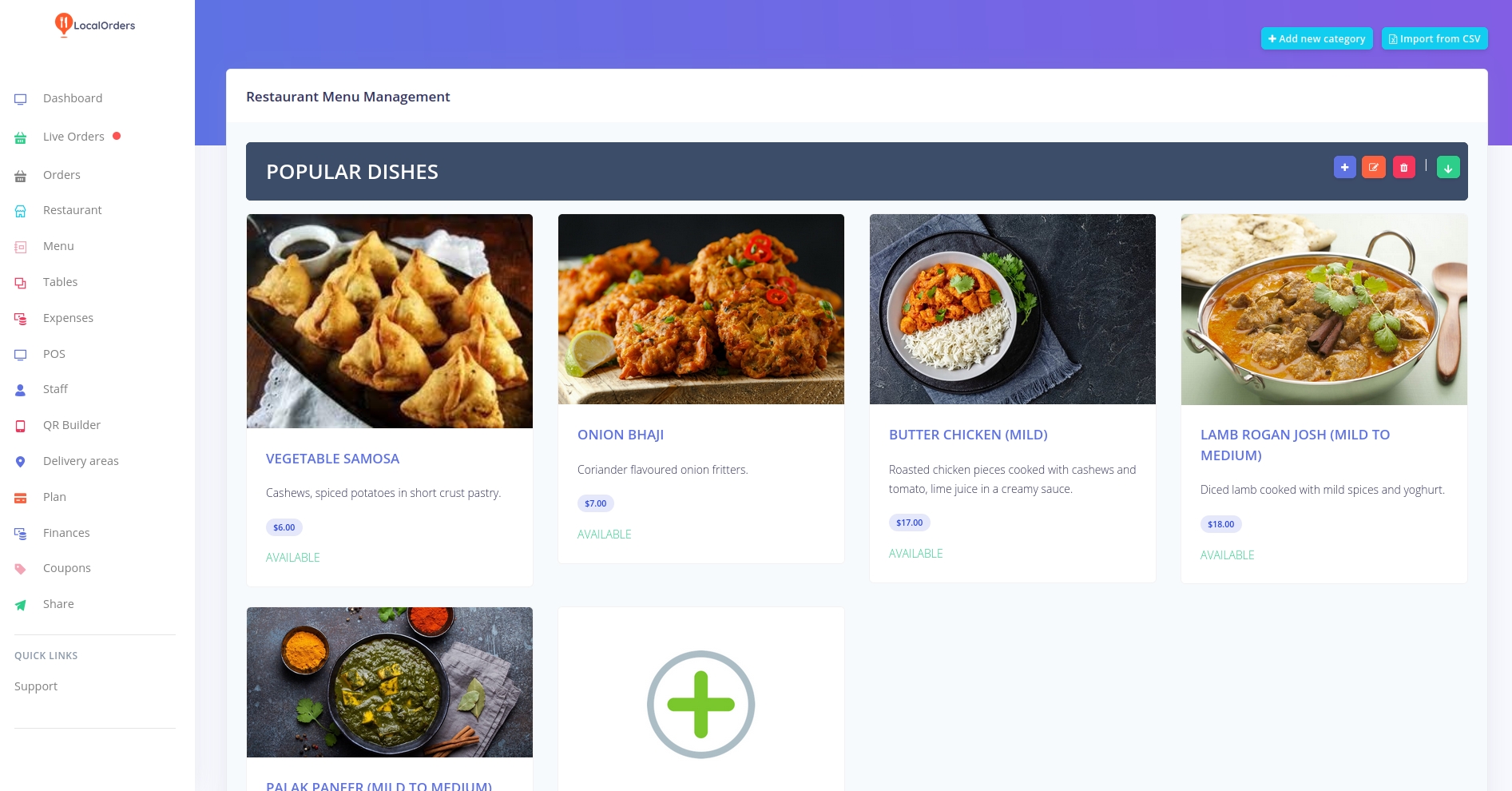
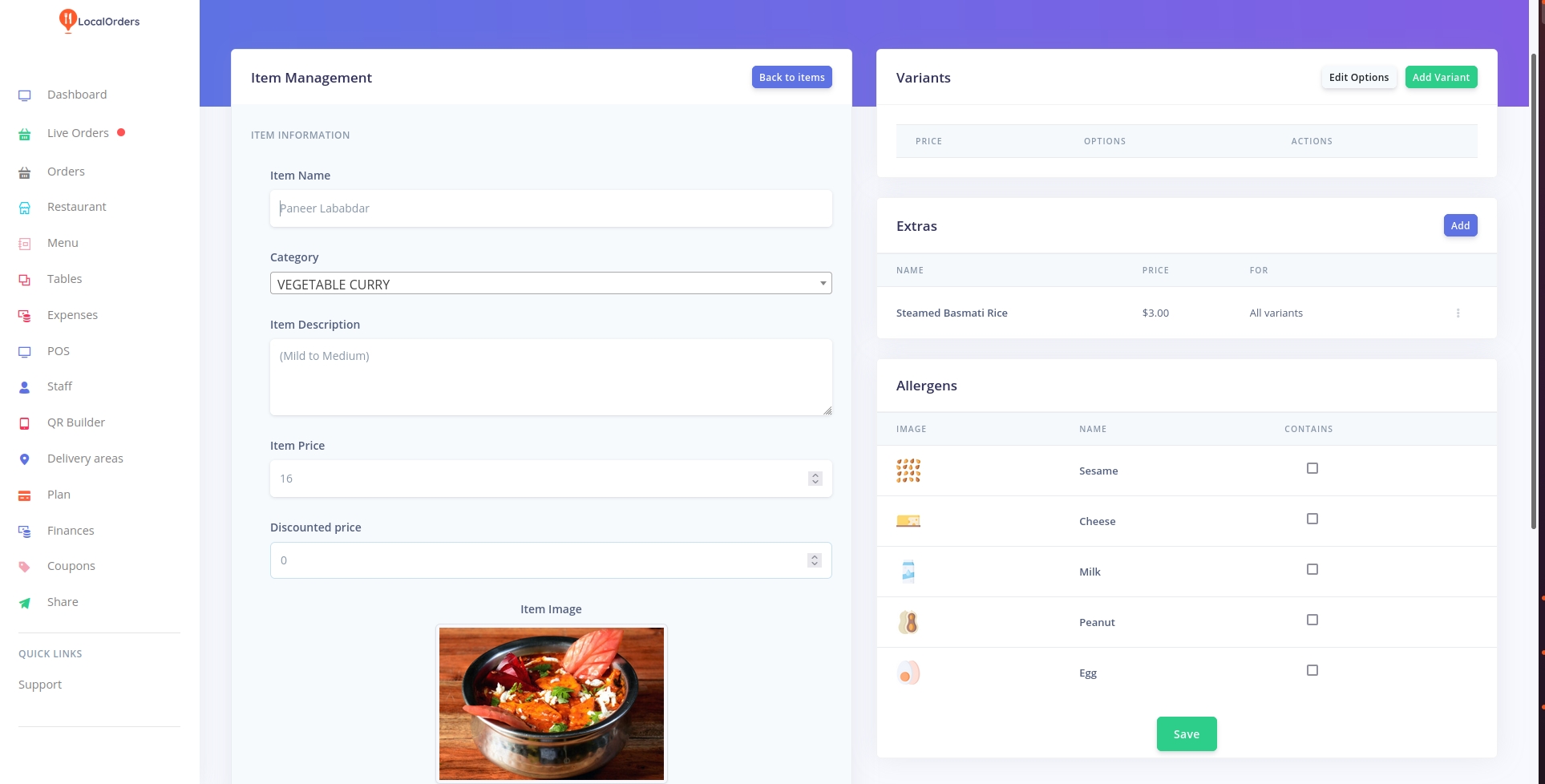
Note:-Dish images to large
We highly recommend that you use the website https://www.birme.net or https://tinypng.com/ to optimize all your images. Given that the maximum image width is only around 600 pixels, it's best to make sure all your images are no wider than that. This is going to help significantly with your page load time, especially for mobile customers.
4. Restaurant Storefront Website
Each restaurant gets a free website storefront with localorder.me. This website can be used for online orders, table ordering, facebook order link, and all marketing promotions. The restaurant website can be viewed under the 'Restaurant' menu, by clicking the green "View it" button.
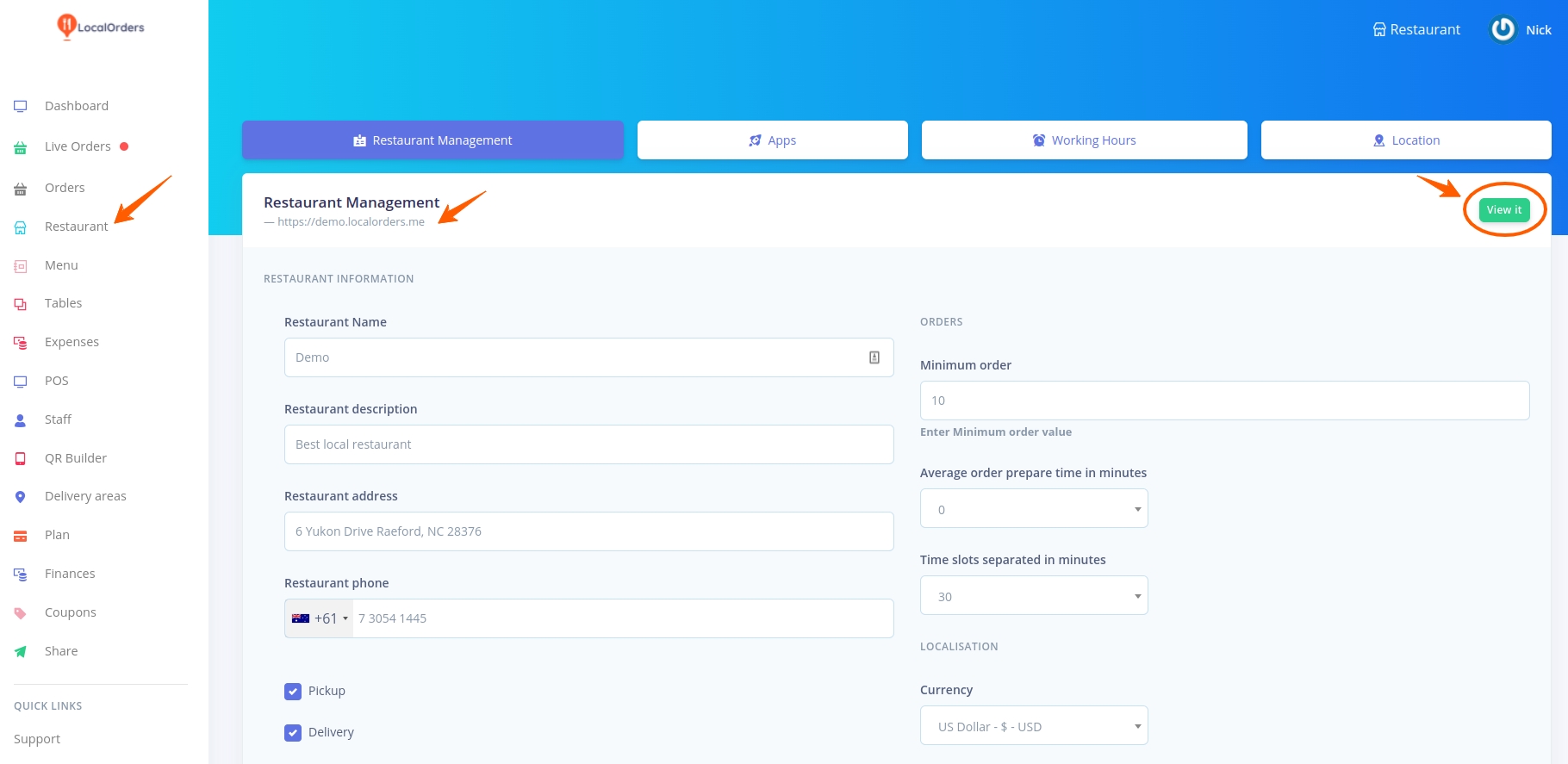
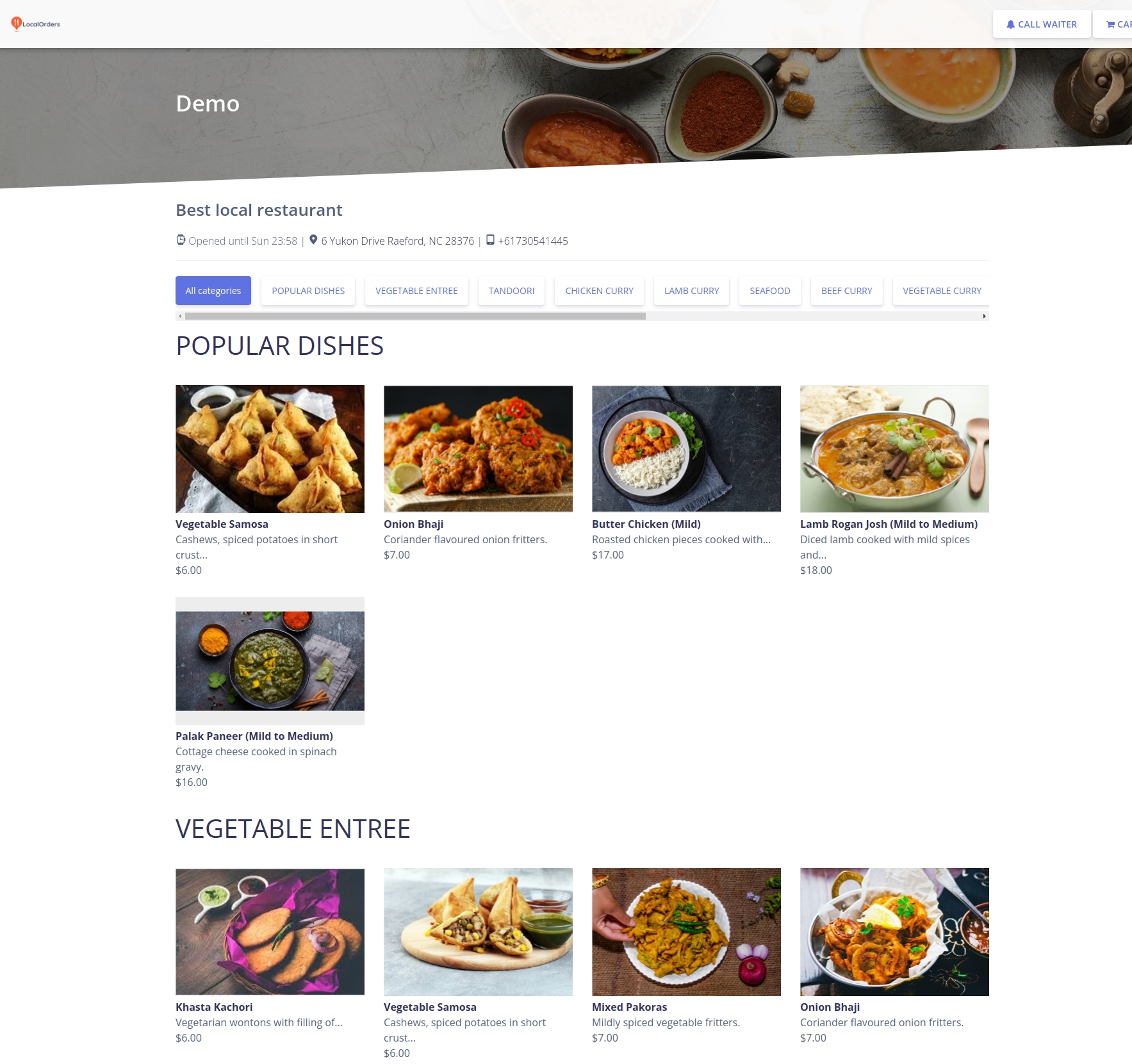
Restaurant Storefront for https://demo.localorders.me
5. Start Managing Orders
Once the orders begin coming in, you need to be ready to fulfill them. As such, it's important that understand the order management workflow for everything to operate smoothly.
Video Guide - Manage Live Orders
Receiving Orders
In-Store Setup
To completely manage the orders lifecycle, you will need to have an internet-enabled device in-store. We highly recommend using an Android or Windows laptop or tablet with Chrome for the greatest compatibility. This device will need to be placed in an area where whoever is responsible for online orders can easily check, access, and update orders.
Live Order Management
Visit your restaurant dashboard and navigate to the Live Orders page. The interface updates in real-time with new orders so you do not need to refresh the page. There are several key features of the order management interfaces:
A new order notification will pop up on the screen with a ringing sound to make sure new orders are not missed
You can click an order to view the details of it and make updates
Accept/Reject order
Send status updates using Whatsapp
Print Bil
Update quantity of ordered dishes
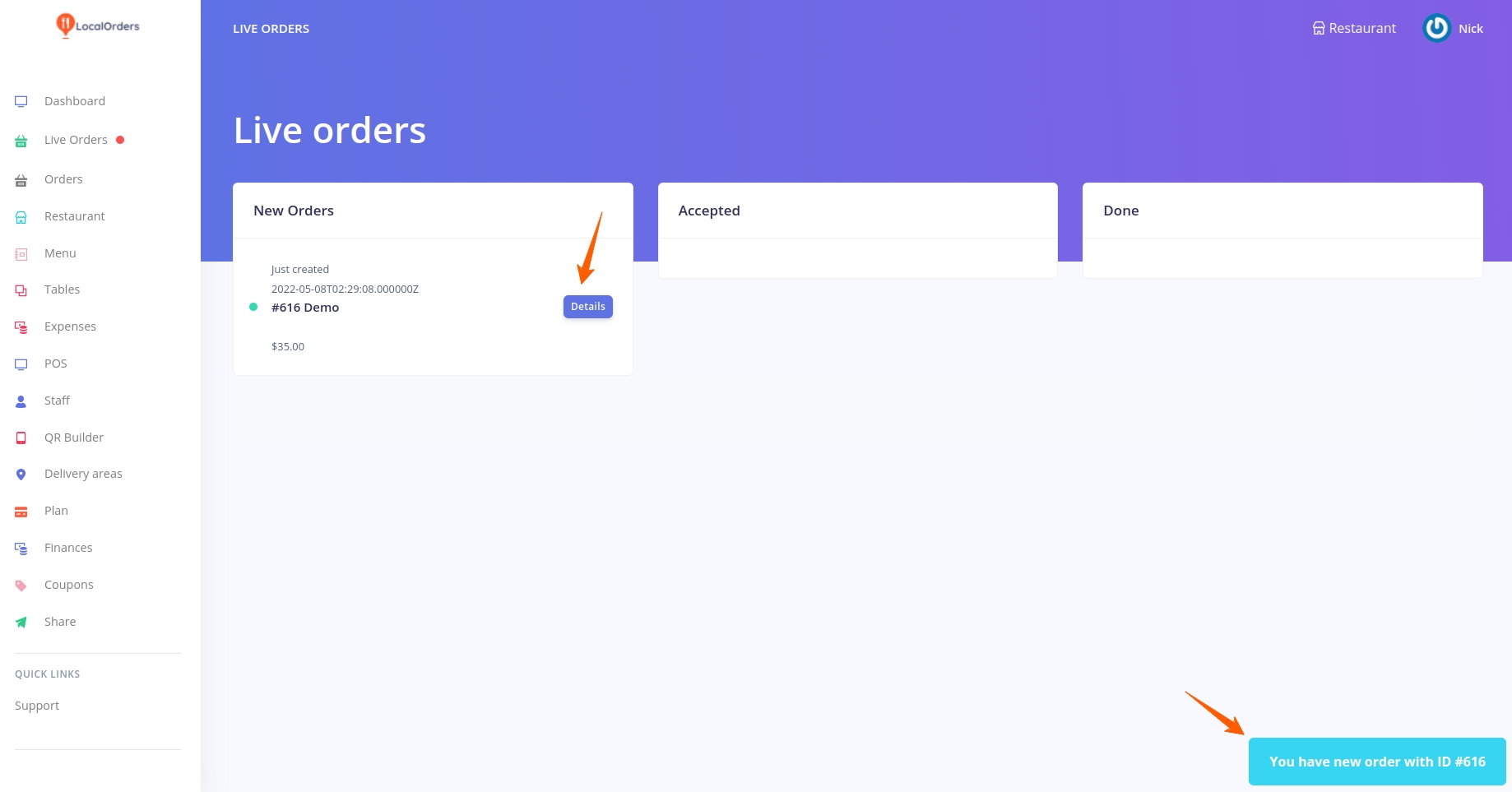
Order Detail Page. Accept/Reject Order
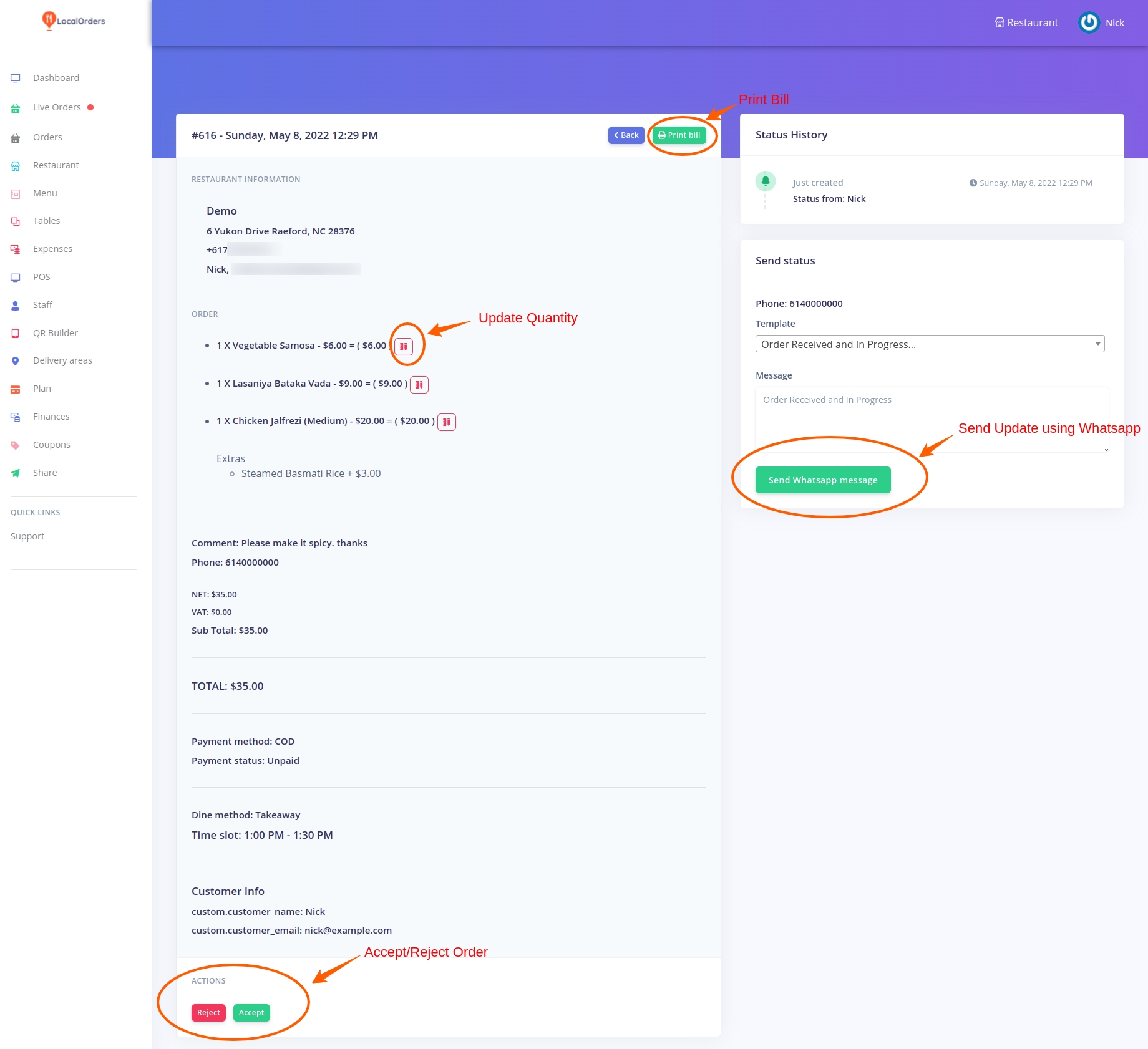
What's Next
At this point, you can customise the system as you please and start accepting orders. We recommend you continue reading the articles in this section. You will learn how to configure the system to your requirements and manage orders in-depth.
Last updated